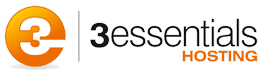Requirements
- To move email between servers using IMAP, both of your servers must support the IMAP email protocol. All current 3Essentials hosting plans should support the IMAP protocol.
- The password for the email account you are trying to migrate.
- An IMAP-capable local email client. Most email clients like Outlook, Apple Mail, and Thunderbird support IMAP mail accounts.
Instructions
- Create the same email account on your new server that you had on your old server. Use the same spelling and capitalization.
- Give the new email account the same password that you used on your old server. You can change the password after the migration process is done, if desired.
- In your local email client, create two new email accounts.
- These will both be for the same email address.
- They will both use the same password.
- They must both be configured to connect using IMAP.
- The IMAP and SMTP Server will be different for each account. You should use the server name of the new server and the server name of the old server. For Example if you are moving email from WebXYZ.3essentials.com (Old Server) to VserverNNN.3essentials.com (New Server) then use those names as your IMAP and SMTP Servers. This will avoid any possible DNS conflicts
- With both accounts online, open up the inbox for the account that connects to your old server. Drag and drop messages from this inbox to the inbox on your new server.
- That’s it! If you have a lot of emails, give the accounts a few minutes to finish syncing up. Once they’re done, your old emails will be in your mailbox on the new server.