Backup your WordPress site/blog to Dropbox. Why? Because, things just go wrong sometimes and having a backup is a safety net. Thankfully backing up WordPress to Dropbox is easy to setup and maintain, thanks to UpdraftPlus.
WordPress Cloud Hosting
Starting at $10 per month.
Here’s How.
I recommend going ahead and logging to your Dropbox account in your browser, then open a new tab and login to your WordPress Site.
Now Install the plugin. Search for "UpdraftPlus"
Authorize UpdraftPlus with Dropbox
1. From the WordPress Dashboard, Click Settings > UpdraftPlus Backups
2. Click The Settings , scroll down to the Section:
"Copying Your Backup To Remote Storage"
3. Select Dropbox
4. Click the Link next to "Authenticate with Dropbox": it reads: "After you have saved your settings (by clicking 'Save Changes' below), then come back here once and click this link to complete authentication with Dropbox."
That's it, you've authenticated with Dropbox.
Start a Manual Backup
Simply click the Backup Now button.
I’m getting a PHP-MCRYPT Error
if you get the php-mcrypt error:
We have to install php-mcrypt
wget http://download.fedoraproject.org/pub/epel/6/x86_64/epel-release-6-8.noarch.rpm
rpm -Uvh epel-release-6*.rpm
yum update
If php-mcrypt still doesn't install then run:
yum upgrade ca-certificates --disablerepo=epel
yum install php-mcrypt
/etc/init.d/httpd restart
That should fix the issues with php-mcrypt
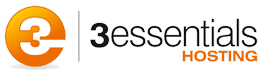
Pingback: WordPress Documentation | 3essentials